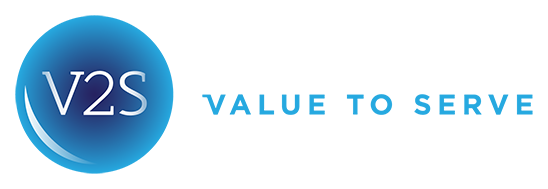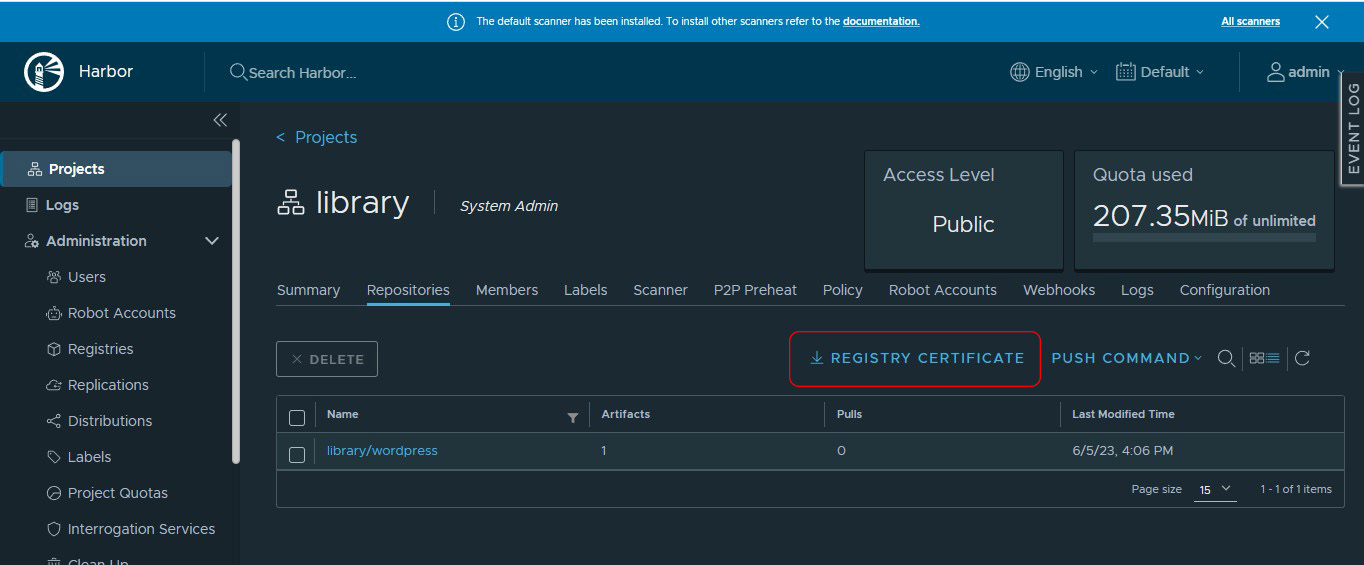Image management with Harbor in Tanzu
Image management for our containers is a very important task in the development and deployment of our applications. Normally when we start working with containers, we use the public registry of Docker known as Docker Hub, but as the process progresses in our organization we seek to have more control over the images, to ensure that the image does not present vulnerabilities, to control access to them and other aspects that with Harbor we can cover.
Harbor is an open source solution developed by VMware and donated to the CNCF, so if you are using Tanzu you can rest assured that Harbor has support directly from VMware in case you need it.
Some of the benefits and features of Harbor are:
- Vulnerability scanning: With Harbor we can scan or analyze our images for vulnerabilities, for this Harbor uses the open source project called Trivy.
- User management: In Harbor we manage our images through projects, over which we can give or deny access to our users or developers if necessary. Additionally, we can integrate it with our Active Directory or use local users.
- Set quotas: To have a better control of our resources, in Harbor we can set storage quotas for our projects, with this we control that for example a project used to store test images does not consume the space of a production project.
- Signing images: Signing our images and verifying signatures is a way to guarantee and verify the integrity of the images we use in our deployments, Harbor integrates with Notary for this purpose.
To start using images stored in our Harbor implementation in our deployments we must:
- Create a project within Harbor:
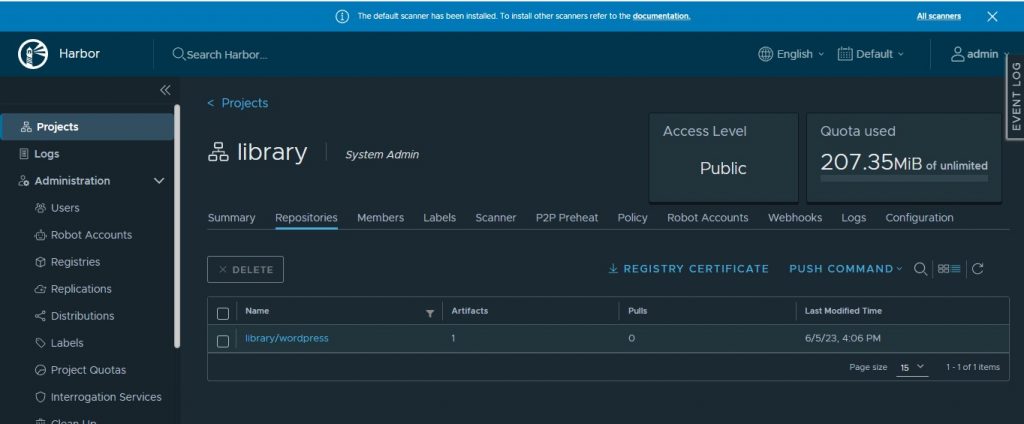
2. In our Bootstrap machine we must import the Harbor certificate. In this case we are using self signed certificates, to get it we have two options:
- Execute the following command:
https://nombe_de_dominio_de_harbor/api/v2.0/systeminfo/getcert
- From the Harbor graphical interface by clicking on the Registry Certificate option:
3. Once we have the Harbor certificate we must save it in the following path:
/etc/docker/certs.d/harbor_domain_name/harbor_certificate.crt.
If the path does not exist previously, we must create it:
mkdir /etc/docker/certs.d/harbor_domain_name/.
4. Now we can log into Harbor from our bootstrap machine, we must use the credentials with which we log into the harbor GUI, for this we use the following command:
docker login harbor_domain_name -u admin
5. Now we can download the image to our machine:
sudo docker pull image_name
6. We tag the downloaded image, for example wordpress:1.0
docker tag wordpress:1.0 harbor_domain_name/project_name/wordpress:1.0
7. We insert the image in our Harbor registry, for this we use the following command:
docker push harbor_domain_name /harbor/project_name/wordpress:1.0
Once we have our images in the Harbor registry we can use them in our deployments, for this we just need to place the path of the image in the yaml manifest of our deployment.
Thanks for reading.